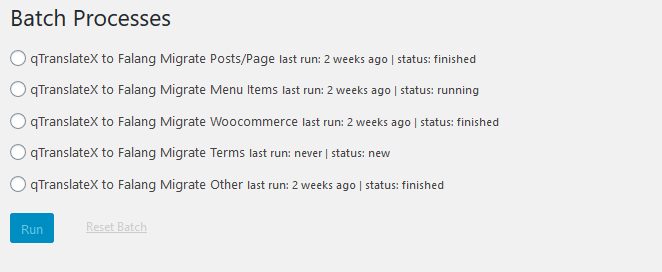How to use the Falang Q Importer WordPress plugin
You can use the Falang Q Importer WordPress plugin to transfer your translations from qTranslate-X to the Falang multilanguage for WordPress plugin.
In the following steps you will learn how to install, activate and use the Falang Q Importer.
We will also show you how to migrate your translations for WordPress pages, posts, menu items, WooCommerce items, and custom posts from the qTranslate-X database to the Falang multilanguage for WordPress database.
Please follow these steps:
1. Backup up your WordPress website and database.
Before you start, backup up your WordPress website and database just in case something goes wrong. There are WordPress plugins you can use to do this. Backup plugins include the UpdraftPlus WordPress Backup Plugin (free and paid versions), the Duplicator – WordPress Migration Plugin (free and paid versions), and Backup and Staging by WP Time Capsule plugin (paid version only).
You can find, install and activate your preferred backup plugin in the WordPress dashboard or download the plugin from the WordPress website and then upload and activate it on the plugins page in the WordPress dashboard.
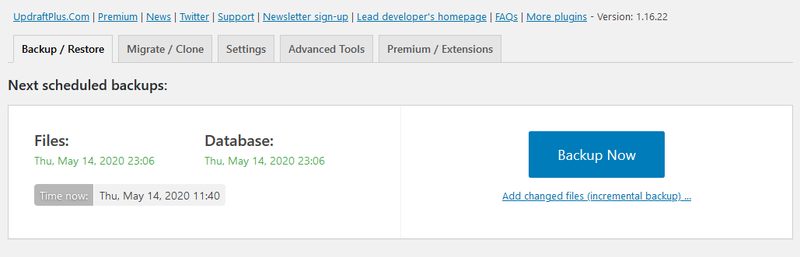
2. Install and activate the Locomotive plugin, the Falang Q Importer plugin, and the Falang multilanguage for WordPress plugin.
Falang Q Importer
Falang multilanguage for WordPress plugin
You can find, install and activate the plugins in the WordPress dashboard or download them from the WordPress website and then upload and activate them on the plugins page in the WordPress dashboard.

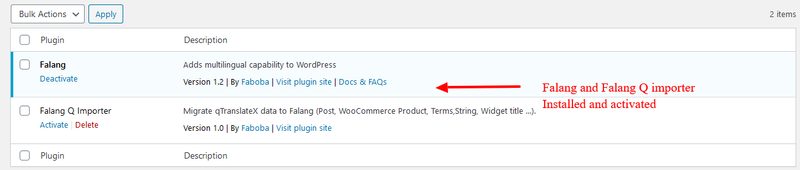
3. In qTranslate-X’s settings, check and make a note of the default language and other languages listed as enabled.
In qTranslate-X’s settings, click on the General tab. Check and note down the default language and other languages listed as enabled under Default Language / Order. You will need to enter the same languages and order in the Falang multilanguage for WordPress plugin settings.
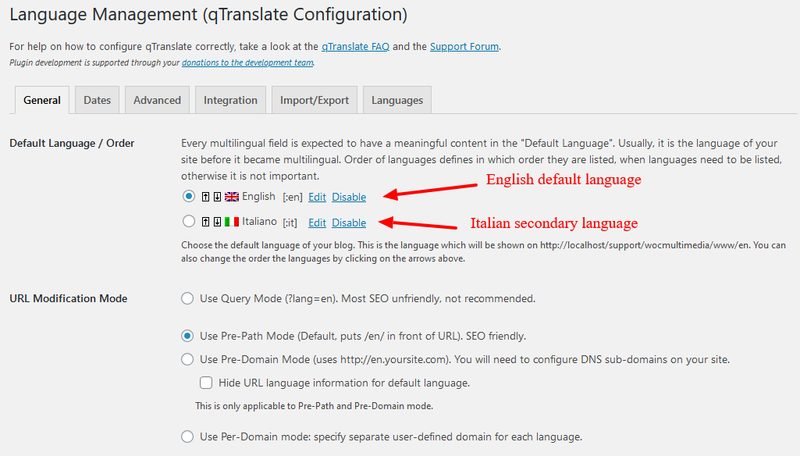
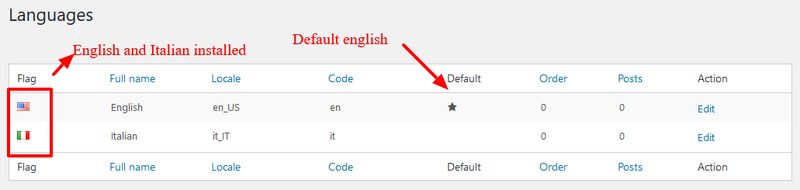
4. In the Falang multilanguage for WordPress plugin, add your languages (in the same order or not).
On the Falang plugin Languages page, add the same qTranslate-X languages. If you need to change the default language (for example from US English to British English) at the top of list, click the edit button. You can change the local and flag.
The migration process require actually 2 plugins Locomotive and Falang Q importer.
5. Run the batch process tool to transfer translations from the qTranslate-X database to the Falang database.
In the WordPress dashboard, click on Tools > Batches. There are six batch processes in the list. Not all of them will apply to you. It will depend on your website. Processes that don’t apply to you will be greyed out. Click each radio button available to you, and click Run. In the popup window, wait for the green progress bar to reach 100%. Click the Success message button.